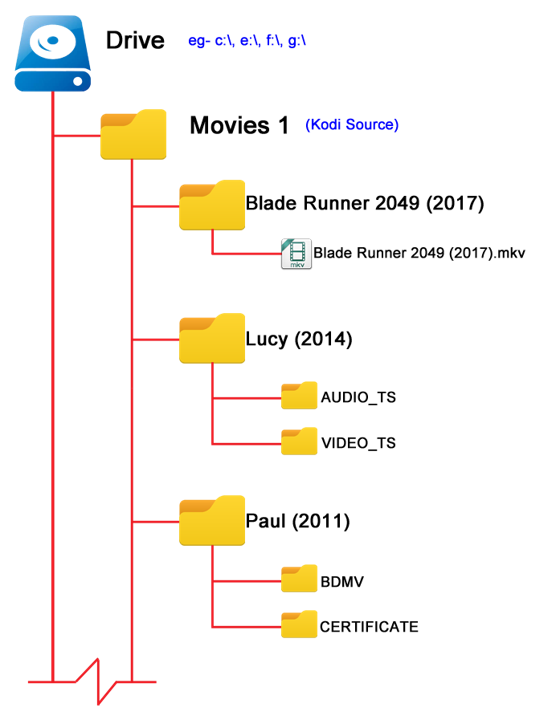Digital marketing has grown into a complete monster of opportunities, but if you don’t use it and use it well, you are simply not “heard” in today’s marketplace because of how much business leads has moved to the digital realm! Almost all of your potential clients are using social media and other digital resources. If your business is not visible in these platforms, you are simply not going to be seen by potential new clients.
Let’s first understand a little but about digital marketing. Digital marketing is the outreach we do using various digital tools, applications, platforms, etc…. For a more complete explanation, check out this breakdown from the American Marketing Association. To break it down into tools and/or categories most of us recognizes.
- Social Media — Facebook, Nextdoor, Linked In, Instagram, etc…. Emo @ Street Team has an app that small business owners can set up to greatly expand their exposure on Social Media by leveraging their employees for very minimal costs!
- Search Engines — SEO (search engine optimization) is where an expert (like Mike @ House Reno Profits) takes specific steps to position your company near the top of the results for the major search engines like Google….when related to topics like your company identity, your company product/services, and geographical location.
- Email — Email marketing campaigns are really starting to either replaced or be coordinated with a traditional snail mail post card or flyer campaign. Alisa Cook @ Ally Market Systems knows how to make an email campaign that combines with LinkedIn that is painless and results in “real leads”.
- Internet — The ability to host, post, search, etc… for information is almost limitless. This can be both a curse and a benefit. Curse if the information is slanderous, inaccurate, or bad and benefit for reaching potential clients you would otherwise miss, providing understanding without tying up your personal time, and really helping a client understand your product and/or services.
- AI (Artificial Intelligence) — this is the latest to be added to your digital marketing tools or platforms. If you understand AI, it can be leverage to automate many of the tasks involved in your business processes including marketing, speed up but not replace the creative process for new marketing content, and provide summary or detailed research quickly.
An IT professional that understands digital marketing can help you navigate the best results with the most effective usage of your resources. For example, almost any business should start with a website. As a small business owner, you might even be designing the site yourself using something like GoDaddy. If you coordinate with an IT professional that understands marketing, they can help make sure the infrastructure of your website is set up to be easily found by various search engines, your website includes a “landing page” that an email campaign uses to capture new clients, and integrates with social media profiles to have a consistent unified branding presence across multiple platforms!
Give me a call/text/email to get started optimizing your IT resources and knowing when to call in a specific specialist as your needs grow.