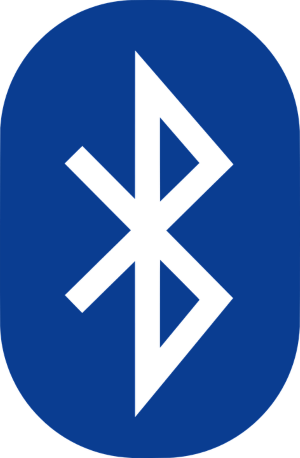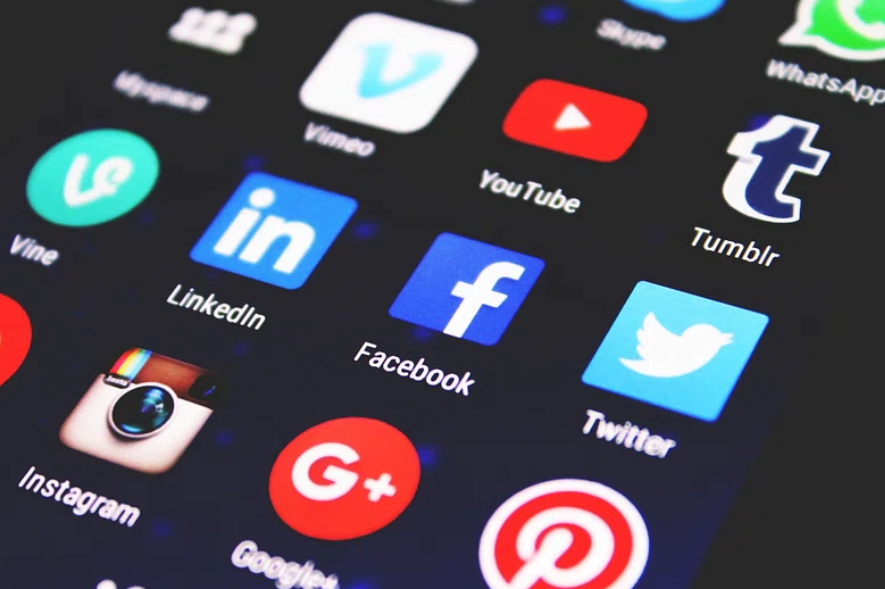You should have one or more headsets to use with your cell phone and/or computer.
Let’s start with your cell phone. By the time you pay all the fees involved, California fines start at $150 and increase with each subsequent ticket. Most of the newer vehicles have Bluetooth technology, but I would suggest you NOT use that. Here are some reasons why:
- Most of us don’t start and stop a conversation at the same time we start or stop driving. Using a headset allows you to continue the business conversation/meeting seamlessly when moving from behind the wheel, leaving your vehicle, and walking into a building, etc….
- Vehicle Bluetooth normally does not include good noise cancellation features. This means that radio and road noise can be a significant distraction.
- Vehicle software security is typically significantly behind because most vehicles do not receive updates unless they are in for service at a dealership. Because of how Bluetooth software works, quite often your vehicle will ask for permission or download a copy of your contacts. Depending on your client/contact information, this could be a significant security risk…especially considering California holds companies liable for any client PII information breaches.
- Newer Bluetooth technologies can handle MULTIPLE devices simultaneously. This means you can have one headset connected to your computer, your work cell phone, and your personal cell phone all at the same time. Vehicle Bluetooth technology almost never has this option.
- When you are having a client/business conversation, that information should typically not be “shared” with everyone in the vehicle, and especially not with people around your vehicle. I cannot tell you how many times I have listened to VERY private conversations while walking by a vehicle parked in a parking lot. For example, a lawyer should not be sharing your divorce information with everyone at the grocery store parking lot. In this example, the lawyer was unaware that his car audio was easily heard by everyone in a 10′ radius.
Here are some headsets perfect for usage with your cell phone and/or computer:
- Aftershock Stereo Headset (bone conducting…i.e., not in your ear): https://a.co/d/7y5gbWo
- Single Ear Headset with Case: https://a.co/d/7y5gbWo
- Ear buds with Microphone: https://a.co/d/7y5gbWo
Sometimes, especially if you do many longer meetings via, you may want a more substantial headset that has longer talk time and can block some background noises. Here are some options:
- Two Ear Headset: https://a.co/d/h7I9qWz
- One Ear Headset: https://a.co/d/0AvztIO
Give me a call and I would be happy to help you pick the right device and how to use it to minimize technical conflicts.