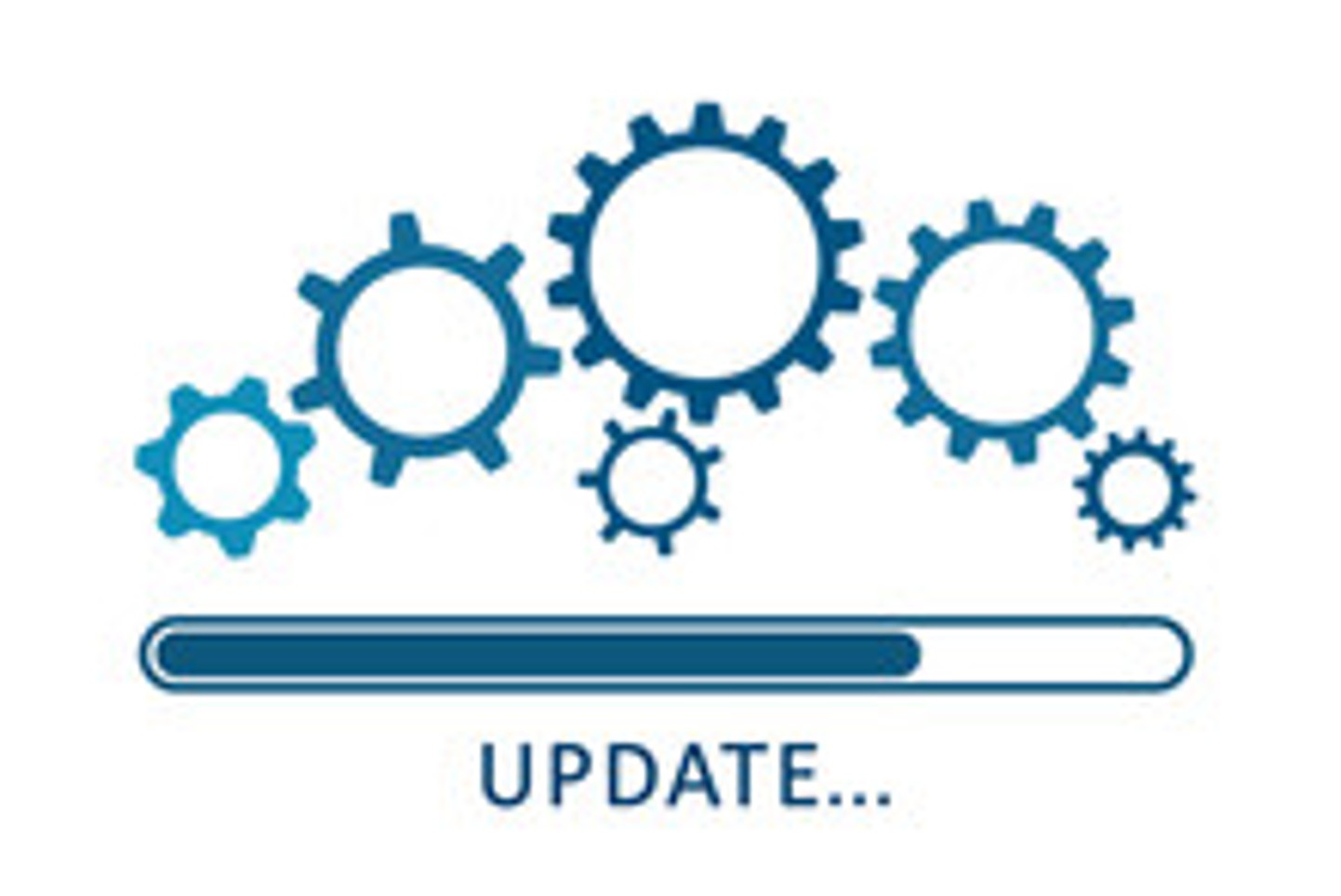What is Artificial Intelligence? According to IBM, “Artificial intelligence (AI) is technology that enables computers and machines to simulate human learning, comprehension, problem-solving, decision-making, creativity, and autonomy.”
So, what does that mean, and how can I use it effectively to improve my business operations or personal life?
When we are talking business or personal life, it is all about repeatable successes. This means if you have a task and can break it down to specific steps…in a specific order…and expect the same successful result, that is a winning formula as well as something that is probably scalable for your business! If it is repeatable, then AI can be used to automate many of the steps.
The first issue you need to understand about AI is a problem we call hallucination. No kidding, AIs can and do hallucinate. What does this mean? As an example, recently a law firm was using AI to write briefs. When the AI could not find cases to cite to support their position, it made them up. Obviously, when the judge realized the cases cited did not exist, they lost. If you use AI, you need to validate/check anything provided to make sure it is legit and not from a made-up source or a source that is really sarcasm.
At a minimum and probably your 1st usage of AI will be looking up information. I always recommend you ask for sources when you place the question. Example: “How do you grow orchids and include sources?” Instead of just a list of related sources, the AI will summarize the data from multiple sources into a single, cohesive list of steps or data. Your next usage will probably be productivity. For example, a realtor might ask, “Write a property description that is approximately 250 words long for XYZ address in Tom Perry tone”. Property features include open floor plan, newly remodeled kitchen with stainless steel commercial grade appliances, etc….. This will result within about 15 seconds a completely written property description with all the unique features you stated as well as whatever the AI can find from various public sources (Ex: square feet, year built, etc….) written in a style of the public figure requested. You need to review it for validity and make any changes you think are appropriate. For realtors, this is a major time saver. With the help of various IT specialists, your online responses or even internal business processes could be executed by an AI, resulting in saving lots of money on labor costs.
Some popular AIs that specialize in various areas are:
- ChatGPT: https://chat.chatbotapp.ai/
- Claude: https://claude.ai/download
- Gemini: https://gemini.google.com/app
- Synthesia: https://www.synthesia.io/home
- Runway: https://app.runwayml.com/login
- Midjourne: https://www.midjourney.com/explore?tab=top
If this is the start of your usage for AI in your business, I really recommend you talk to someone like me to review your business processes, your current level of AI usage, and let me help you figure out how AI can improve your productivity and cut costs.