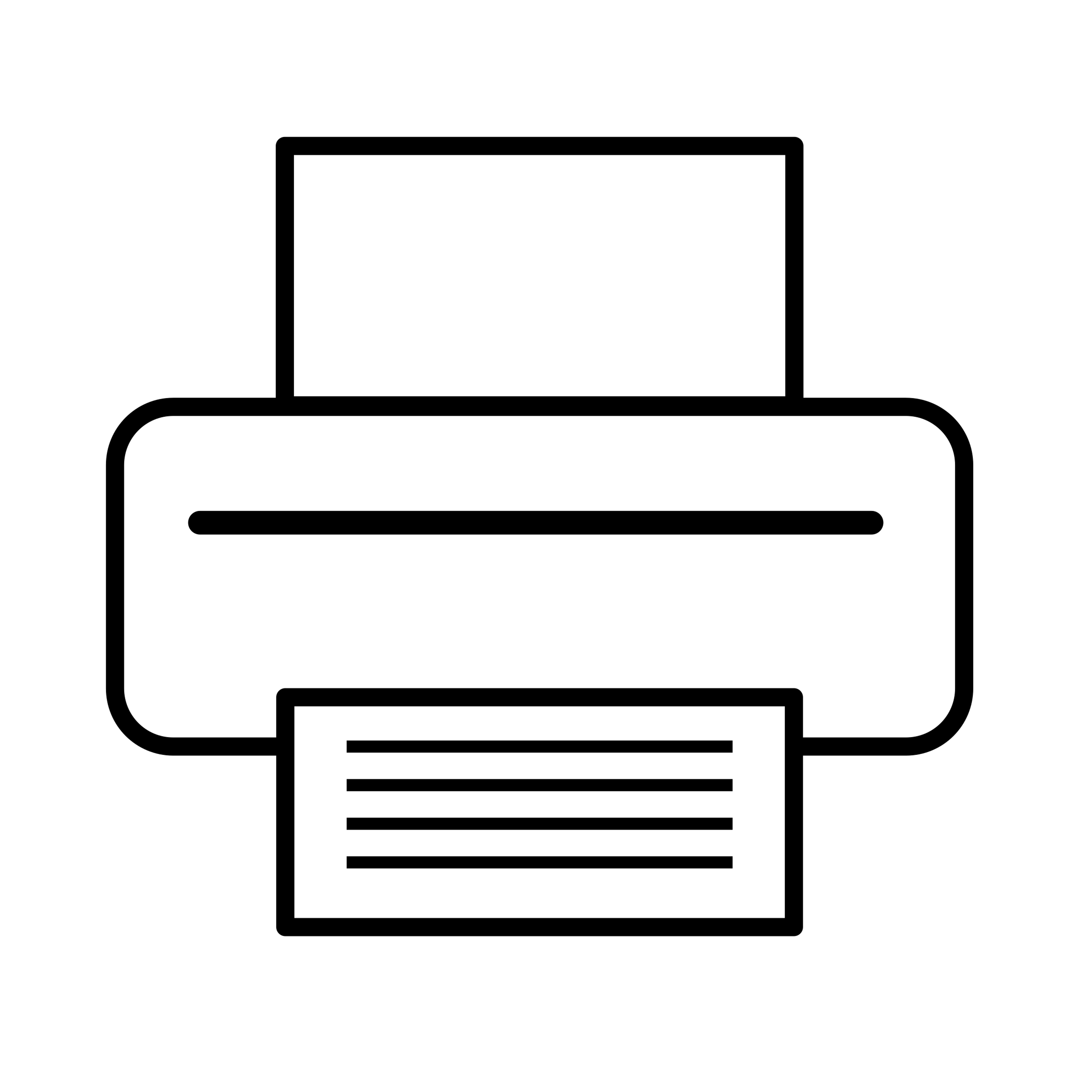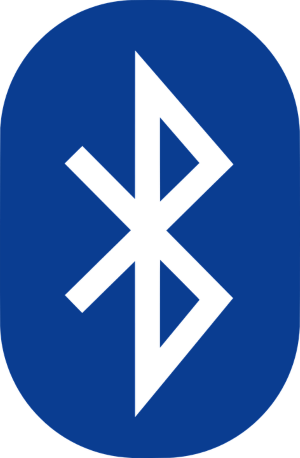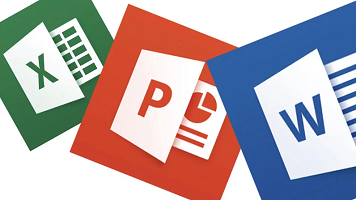There are many features you need to consider when looking at a printer. Start by answering the following questions?
- Do I need/want color, or will black and white fit my needs?
- How often do I print — some almost every day or go 2 or 3 weeks printing almost nothing and then use it?
- How much do I print (i.e., # of pages per month)?
- Do I require scanner and/or fax features?
- Do I require duplexing (i.e., printing on both sides)?
- What is the largest size of paper I need to print?
- How long do I keep/plan to use the device?
- Where am I putting it — next to the computer it is going to support OR some distance away?
- Does the printer need to support multiple users/devices?
- What am I printing — photos, documents, secured information that due to industry requirements cannot be wireless or cloud based printing service?
Once you have answered those questions, selecting a printer should be easy!
Let’s take paper size. Most printers cannot print more than letter or legal width paper. If you need something bigger, you will need a device with wide format features. HP has a nice multifunction device (MFD) that can handle up to 11×17 paper (https://a.co/d/3YWR5hA).
If you require fax and scanning features, then you need to consider only MFD hardware. Multiple options exist. Remember that these machines will be larger than a printer only device because of the scanning glass.
Duplexing — read the printer specs carefully! Some printers will say they can duplex but require you to take the 1st side printing paper out and put it back in flipped over for printing the 2nd side. This is very annoying….especially if you are printing multiple copies.
If you are printing something that cannot go through a network or cloud service, then make sure your printer is connected via a USB cable and check the settings to ensure the manufacture doesn’t upload a copy to their cloud to enable other features.
If you plan on keeping the device at least 3 years, stick to a major brand. There are some excellent printers in off-market brands, but the issue will be getting ink/toner at a reasonable cost as the device gets older. Talking about ink/toner supplies. Nothing wrong with off-brand consumables, BUT not all of them are created equal. Some will significantly decrease the quality of your prints….(especially if you are not a heavy user), therefore it takes a while to finish off an ink/toner consumable, will experience leaks that damage the printer.
Every printer normally states how many pages it is designed to print per month. Do NOT exceed this recommendation. Regular usage above the design will cause the printer to have an “early death”.
If a printer is not going to be located within 5–10 feet of the computer/laptop it is supporting, you will need something with an internal network card. This allows you to connect the printer via your Wi-Fi network AND allows multiple users/devices to use the hardware.
The big question for most people is laser or liquid ink? Typically, lasers cost more for the initial device and when purchasing the toner, BUT the cost per print is typically less expensive. Lasers will normally print much faster. If you typically have a month or 2 with no printing, I recommend the laser because quite of few of the liquid ink printers will clog if they are not used regularly.
Some options:
- Canon G3270 — https://a.co/d/89SpxFC
- HP MFP 4301fdw — https://a.co/d/c5ZVmG0
- Canon MFP 3301fdw — https://a.co/d/jdf9Xz6
- HP Laserjet M209d — https://a.co/d/17fREFQ
- Epson EcoTank ET-4800 — https://a.co/d/4ioDMR8
- iDPRT MT610 — https://a.co/d/4ioDMR8
- Brother HL-L2405W — https://a.co/d/2gVtgcP
- HP T650 24″ Plotter — https://a.co/d/fAwR4Wo
Give me a call if you need some help figuring out the “right” printer for you!